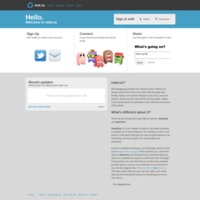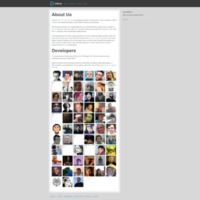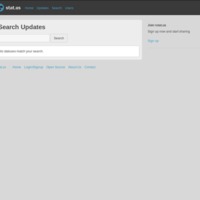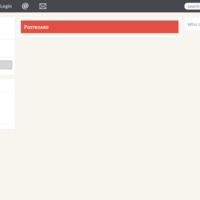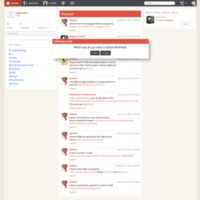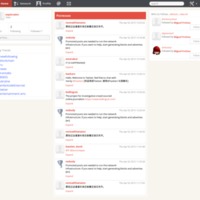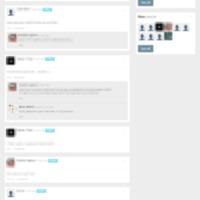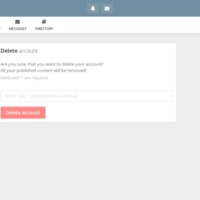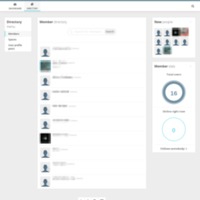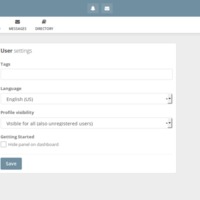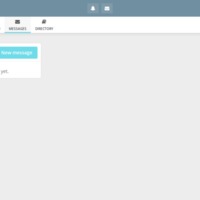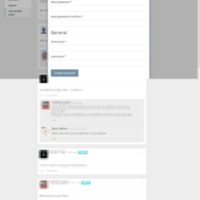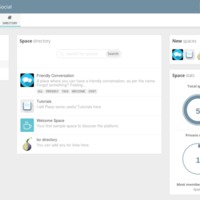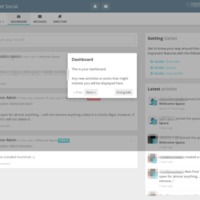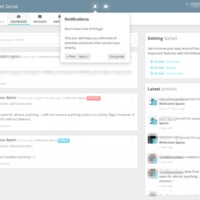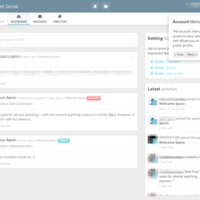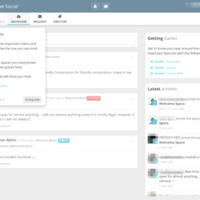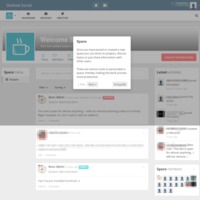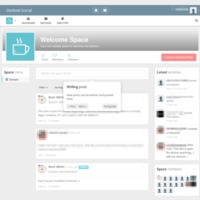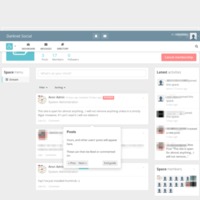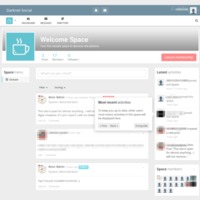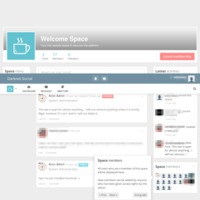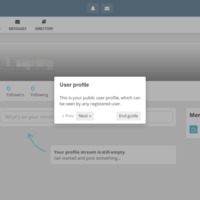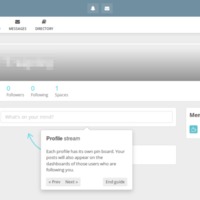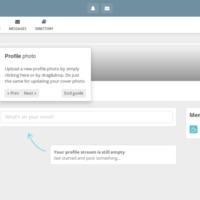Browse Items (484 total)
- Tags: open source
Sort by:
rstat.us | Login Page
This is the login page of rstat.us, an open source, federated microblogging service.On this page, users can login, signup, and see recent updates. Additionally, the page explains what it is and why it is different than others.
Tags: federated, microblogs, open source, public domain, rstat.us
rstat.us | About Us
This is the About Us page of rstat.us, describing the site and displaying pictures of the developers.
Tags: about, microblogs, open source, photographs, rstat.us
rstat.us | Search
This is the search page of rstat.us, which allows the user to search for other members.
Tags: microblogs, open source, rstat.us
Twister | Initial Page
After installing Twister on a desktop computer, this is the first screen the user sees. The page contains the user name and avatar, number of posts, followers, and who the user is following, and the top trending tags. It does let you know that you…
Tags: microblogs, open source, peer-to-peer, Twister
Twister | Following
On this screen, the user can decide how to follow another Twister user. There are two methods: publicly follow and privately. Public following is visible to any Twister user; private following is not.
Tags: microblogs, open source, peer-to-peer, Twister
Twister | Promoted Posts
Because Twister is a peer-to-peer system, it relies on clients' computers to power the network. This is done on a volunteer basis, since doing so is CPU-intensive. In exchange for generating blocks, users can post advertisements, or "Promoted Posts."
Tags: microblogs, open source, peer-to-peer, Twister
Darknet Social | Dashboard
Darknet's dashboard is a public discussion board for its members. Members' avatars and names appear when posting. Other users have the opportunity to like and comment. This page highlights new spaces and new people within Darknet's site. It also…
Darknet Social | Delete Account
The delete account option falls under Darknet's my spaces/account settings tab. The page asks to make sure you want to delete the account and reminds users that their published content will be removed. In order to delete one's account they are…
Darknet Social | Directory
This is Darknet Social's directory of members. It shows user's avatars and names (pixelated). The directory is searchable and provides a menu with links to spaces and user profile posts. On the right side of the page there is a space highlighting the…
Tags: dark web, Darknet Social, HumHub, members, open source, social networking sites, Tor
Darknet Social | Edit Settings
This page is under Darknet's account setting tab. This is page where users can edit the settings to include tags, language, and profile visibility. There are also links to profile, modules, notification, email, password, and deleting account.
Darknet Social | Messages
On this page, users can read and send messages to other users. On this page you can link to your dashboard, your spaces, and the directory.
Tags: dark web, Darknet Social, HumHub, message, open source, social networking sites, Tor
Darknet Social | Register
This is Darknet's account registration page. There is no specific URL to get to this page, it can be accessed under the dashboard or directory tabs. The page requires user name, password, password confirmation, first name, and last name.
Darknet Social | Spaces
This is Darknet's directory of administrative and user spaces. This appears very similar to a forum space. Current spaces include "Friendly Conversation," "Tutorials," Welcome Space," and "tor directory," This page is contained within the directory…
Tags: dark web, Darknet Social, forum, HumHub, open source, social networking sites, Tor
Darknet Social | Dashboard Tour-Dashboard
This is a tour of Darknet Social's dashboard page. It is a pop-up window that explains the dashboard function of your page. Within the pop-up, the user can move to the next explanation or end the tour.
Darknet Social | Dashboard Tour - Notifications
This is a tour of Darknet Social's dashboard page. It is a pop-up window that explains that the bell icon at the top of the page is the notification function that keeps users informed of activities and posts of interest to them. Within the pop-up,…
Darknet Social | Dashboard Tour - Account Menu
This is a tour of Darknet Social's dashboard page. It is a pop-up window that explains that the profile avatar in the upper right corner serves as the account menu of your page and explains what it does. Within the pop-up, the user can move back and…
Darknet Social | Dashboard Tour - My Spaces
This is a tour of Darknet Social's dashboard page. It is a pop-up window that explains what the "my spaces" tab of your page does. Within the pop-up, the user can move to the previous explanation or end the tour. It also provides a link to the "start…
Darknet Social | Welcome Space Tour - Welcome Space
This is a tour of Darknet Social's my space page. It is a pop-up window that explains what the welcome space function of your page does. Within the pop-up, the user can move to the next explanation or end the tour.
Darknet Social | Welcome Space Tour - Writing Posts
This is a tour of Darknet Social's welcome space page. It is a pop-up window that explains what the writing post function of your page does. Within the pop-up, the user can move to the previous or next explanation or end the tour.
Darknet Social | Welcome Space Tour - Posts
This is a tour of Darknet Social's welcome space page. It is a pop-up window that explains what the posts function of your page does. Within the pop-up, the user can move to the previous or next explanation or end the tour.
Darknet Social | Welcome Space Tour - Recent Activities
This is a tour of Darknet Social's welcome space page. It is a pop-up window that explains what the most recent activities function of your page does. Within the pop-up, the user can move to the previous or next explanation or end the tour.
Darknet Social | Welcome Space Tour - Space members
This is a tour of Darknet Social's welcome space page. It is a pop-up window that explains how current members of a space are displayed or how to add new members to a space. Within the pop-up, the user can move to the previous or next explanation or…
Darknet Social | Profile Tour - User Profile
This is a tour of Darknet Social's user profile page. It is a pop-up window that explains that the public user profile can be seen by all registered users. Within the pop-up, the user can move to the next explanation or end the tour.
Darknet Social | Profile Tour - Profile Stream
This is a tour of Darknet Social's user profile page. It is a pop-up window that explains that each user has a pin board where their posts will appear on other user's dashboards. Within the pop-up, the user can move to the previous or next…
Darknet Social | Profile Tour - Profile Photo
This is a tour of Darknet Social's user profile page. It is a pop-up window that explains how to upload a profile picture and cover photo. Within the pop-up, the user can move to the next explanation or end the tour.