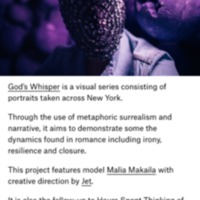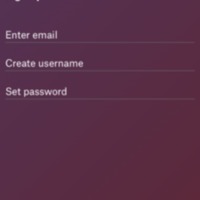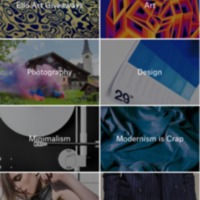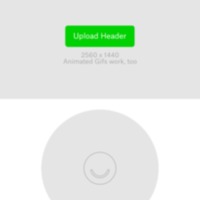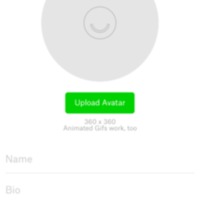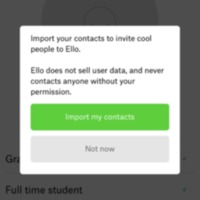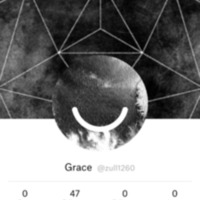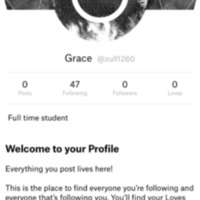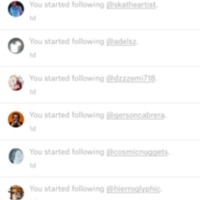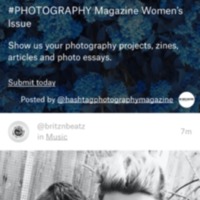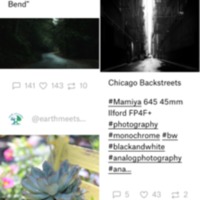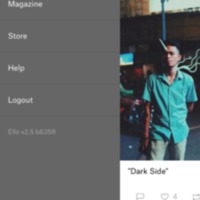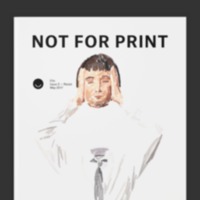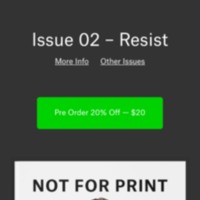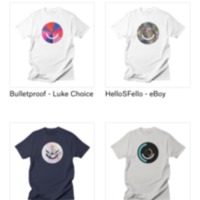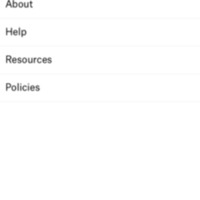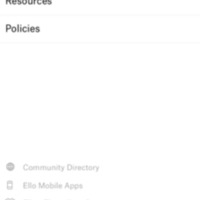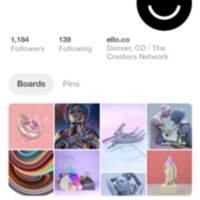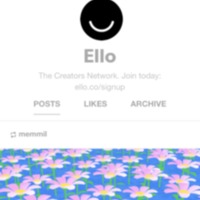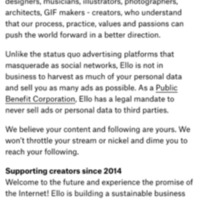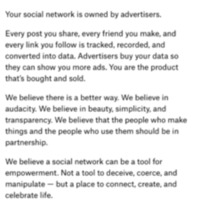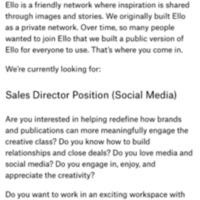Browse Items (68 total)
- Collection: Ello
Ello | Introduction Page Example (Pt. 2)
Tags: commercial, Ello, social networking site
Ello | Sign-Up Page
Tags: commercial, Ello, register, social networking site
Ello | Pick What You’re Into
Tags: commercial, Ello, register, social networking site
Ello | Insert Header
Tags: commercial, Ello, register, social networking site
Ello | Upload Avatar
Tags: commercial, Ello, register, social networking site
Ello | Import Contacts
Tags: commercial, Ello, register, social networking site
Ello | Personal Home Page App (Example 1)
Tags: commercial, Ello, social networking site
Ello | Personal Home Page App (Example 2)
Tags: commercial, Ello, social networking site
Ello | User Profile (Pt. 1)
Tags: commercial, Ello, social networking site
Ello: User Profile (Pt. 2)
Tags: commercial, Ello, social networking site
Ello | Notifications
Tags: commercial, Ello, social networking site
Ello | Search
Tags: commercial, Ello, social networking site
Ello | Search "All"
Tags: commercial, Ello, social networking site
Ello | Options
Tags: commercial, Ello, social networking site
Ello: Magazine
Tags: commercial, Ello, social networking site
Ello | Magazine Example
Tags: commercial, Ello, social networking site
Ello | Magazine Purchase
Tags: commercial, Ello, social networking site
Ello | Store
Tags: commercial, Ello, social networking site
Ello | Help (Pt 1)
Tags: commercial, Ello, social networking site
Ello | Help (Pt. 2)
Tags: commercial, Ello, social networking site
Ello | Pinterest Account
Tags: commercial, Ello, social networking site
Ello | Tumblr Account
Tags: commercial, Ello, social networking site
Ello | Manifesto
Tags: commercial, Ello, social networking site
Ello | Careers
Tags: commercial, Ello, social networking site