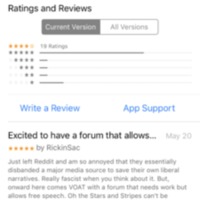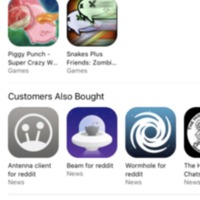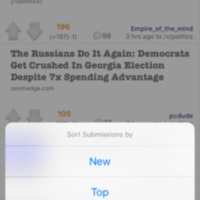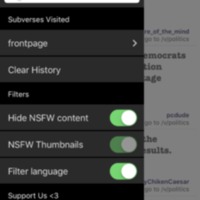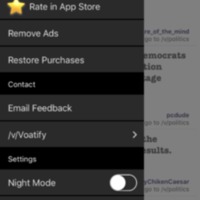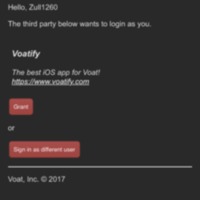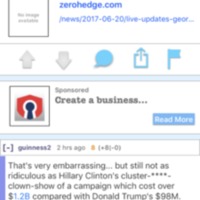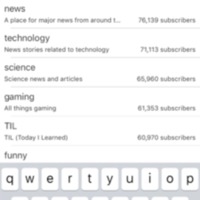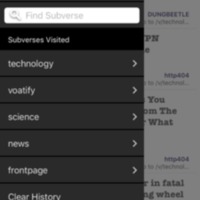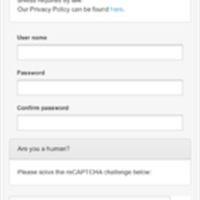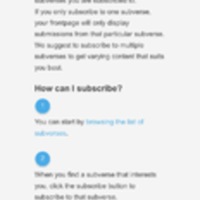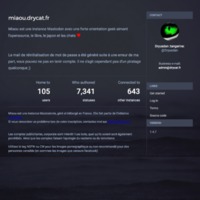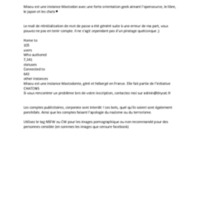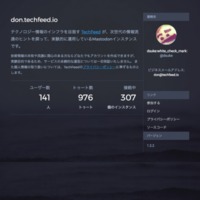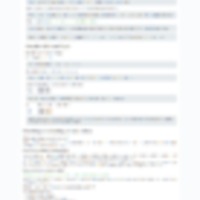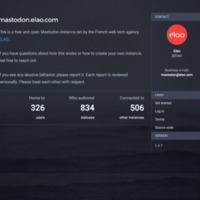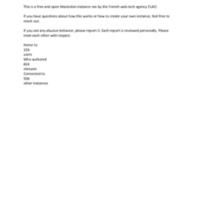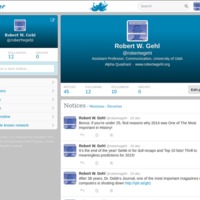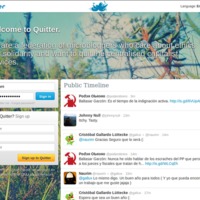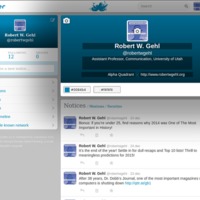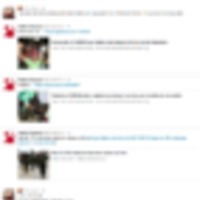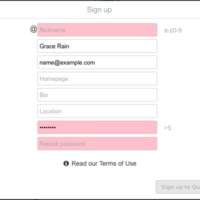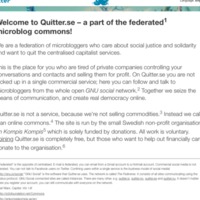Browse Items (933 total)
Voatify | App Reviews
Tags: commercial, social networking site, Voat, Voatify
Voatify | Related Apps
Tags: commercial, social networking site, Voat, Voatify
Voatify | Frontpage
Tags: commercial, social networking site, Voat, Voatify
Voatify | Sort Function
Tags: commercial, social networking site, Voat, Voatify
Voatify | Settings Pt. 1
Tags: commercial, social networking site, Voat, Voatify
Voatify | Settings Pt. 2
Tags: commercial, social networking site, Voat, Voatify
Voatify | Voat Authorization
Tags: commercial, register, social networking site, Voat, Voatify
Voatify | News Article
Tags: commercial, social networking site, Voat, Voatify
Voatify | Find Subverse Page
Tags: commercial, social networking site, Voat, Voatify
Voatify | Subverse History
Tags: commercial, social networking site, Voat, Voatify
Voatify | Create An Account
Tags: commercial, register, social networking site, Voat, Voatify
Voatify | Welcome Page
Tags: commercial, register, social networking site, Voat, Voatify
Mastodon | miaou.drycat.fr | About text
Tags: federated, mastodon, microblogs, open source, terms of service
Mastodon | miaou.drycat.fr | About text
Tags: federated, mastodon, microblogs, open source, terms of service
Mastodon | don.techfeed.io | More
Tags: federated, mastodon, microblogs, open source, terms of service
Mastodon | don.techfeed.io | About text
Tags: federated, mastodon, microblogs, open source, terms of service
Imzy | FAQ
Tags: commercial, FAQ, Imzy, social networking sites
Mastodon | textmastodon.elao.com | More
Tags: federated, mastodon, microblogs, open source, terms of service
Mastodon | textmastodon.elao.com | About text
Tags: federated, mastodon, microblogs, open source, terms of service
Quitter | User Page
Tags: federated, free software, GNU social, microblogs, Quitter
Quitter | Welcome Screen
Tags: federated, free software, GNU social, home page, microblogs, Quitter
Quitter.se | Edit Profile
Tags: federated, free software, GNU social, microblogs, Quitter