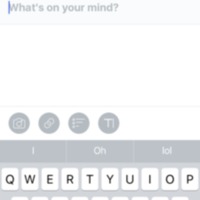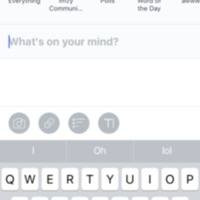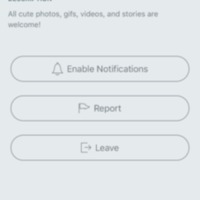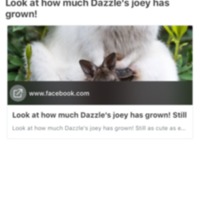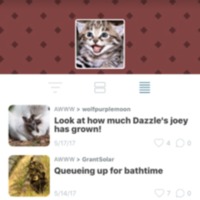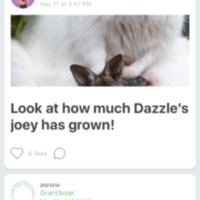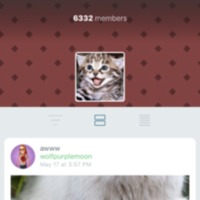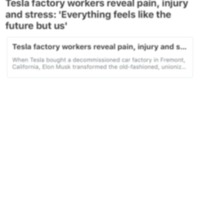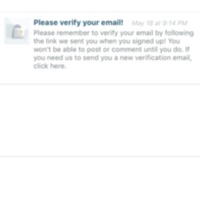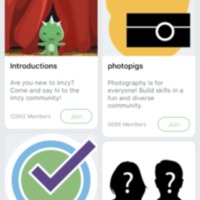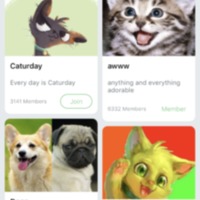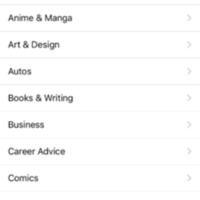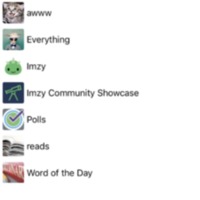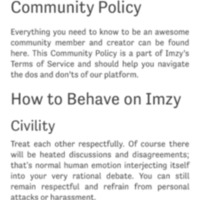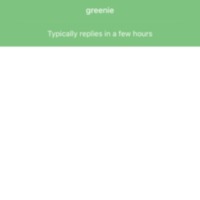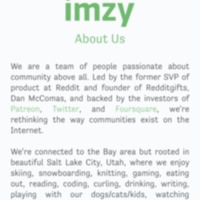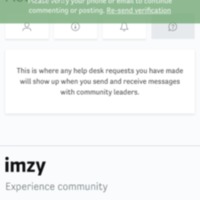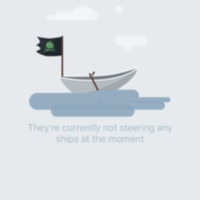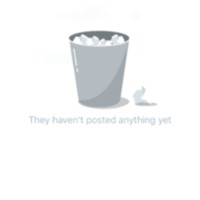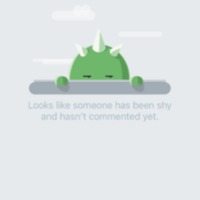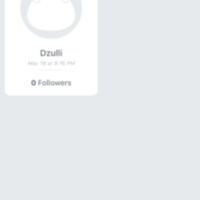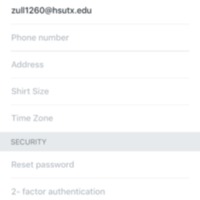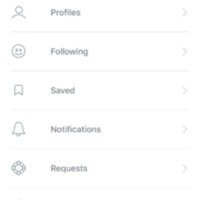Browse Items (933 total)
Imzy | Privacy Policy
Tags: commercial, Imzy, social networking site
Imzy | Community Post
Tags: commercial, Imzy, social networking site
Imzy | General Post
Tags: commercial, Imzy, social networking site
Imzy | News Community Rules
Tags: commercial, Imzy, social networking site
Imzy | Awww Community About
Tags: commercial, Imzy, social networking site
Imzy | Awww Community Story Example
Tags: commercial, Imzy, social networking site
Imzy | Awww Community Home Page List Form
Tags: commercial, Imzy, social networking site
Imzy | Awww Community Home Page Cont
Tags: commercial, Imzy, social networking site
Imzy | Awww Community Home Page
Tags: commercial, Imzy, social networking site
Imzy | Notification Example
Tags: commercial, Imzy, social networking site
Imzy | Notifications
Tags: commercial, Imzy, social networking site
Imzy | Communities-All
Tags: commercial, Imzy, social networking site
Imzy | Interest Category (animals)
Tags: commercial, Imzy, social networking site
Imzy | Interests
Tags: commercial, Imzy, social networking site
Imzy | Communities
Tags: commercial, Imzy, social networking site
Imzy | Community Policy
Tags: commercial, Imzy, social networking site
Imzy | Chat Page
Tags: commercial, Imzy, social networking site
Imzy | About Page
Tags: commercial, Imzy, social networking site
Imzy | Profile Settings Requests
Tags: commercial, Imzy, social networking site
Imzy | Profile Settings Leading
Tags: commercial, Imzy, social networking site
Imzy | Profile Settings Posts
Tags: commercial, Imzy, social networking site
Imzy | Profile Settings Comments
Tags: commercial, Imzy, social networking site
Imzy | Profile Setting
Tags: commercial, Imzy, social networking site
Imzy | General Settings
Tags: commercial, Imzy, social networking site
Imzy | Account Settings
Tags: commercial, Imzy, social networking site