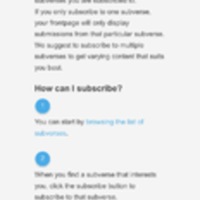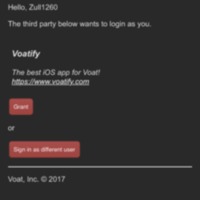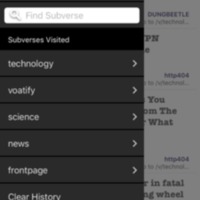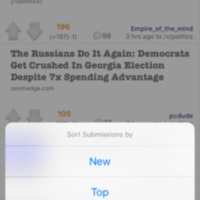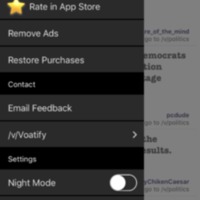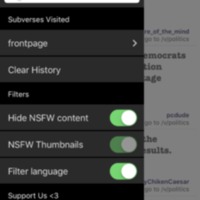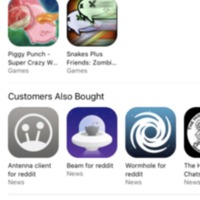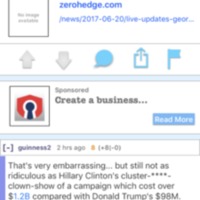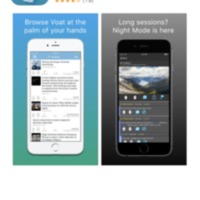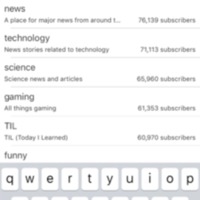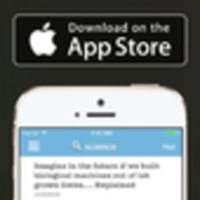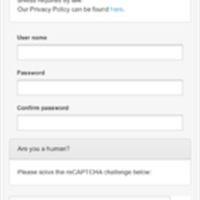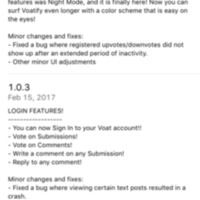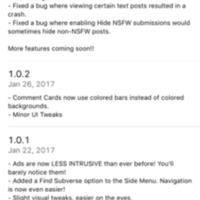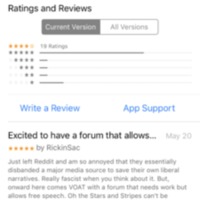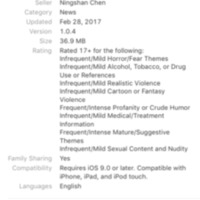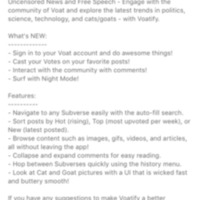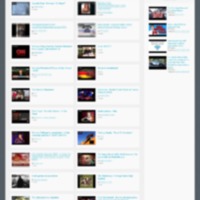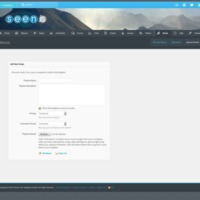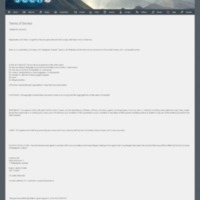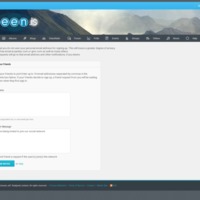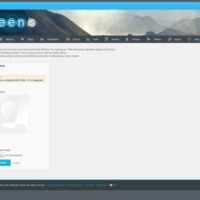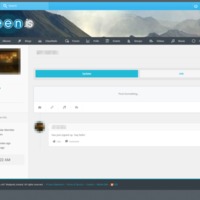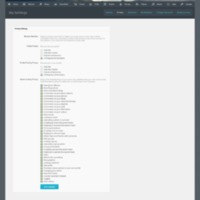Browse Items (229 total)
- Tags: commercial
Voatify | Welcome Page
Tags: commercial, register, social networking site, Voat, Voatify
Voatify | Voat Authorization
Tags: commercial, register, social networking site, Voat, Voatify
Voatify | Subverse History
Tags: commercial, social networking site, Voat, Voatify
Voatify | Sort Function
Tags: commercial, social networking site, Voat, Voatify
Voatify | Settings Pt. 2
Tags: commercial, social networking site, Voat, Voatify
Voatify | Settings Pt. 1
Tags: commercial, social networking site, Voat, Voatify
Voatify | Related Apps
Tags: commercial, social networking site, Voat, Voatify
Voatify | News Article
Tags: commercial, social networking site, Voat, Voatify
Voatify | Mobile App
Tags: commercial, social networking site, Voat, Voatify
Voatify | Frontpage
Tags: commercial, social networking site, Voat, Voatify
Voatify | Find Subverse Page
Tags: commercial, social networking site, Voat, Voatify
Voatify | Developer Website
Tags: commercial, social networking site, Voat, Voatify
Voatify | Create An Account
Tags: commercial, register, social networking site, Voat, Voatify
Voatify | App Version History Pt. 2
Tags: commercial, social networking site, Voat, Voatify
Voatify | App Version History Pt. 1
Tags: commercial, social networking site, Voat, Voatify
Voatify | App Reviews
Tags: commercial, social networking site, Voat, Voatify
Voatify | App Information
Tags: commercial, social networking site, Voat, Voatify
Voatify | App Description
Tags: commercial, social networking site, Voat, Voatify
Seen.is | Videos
Tags: commercial, Iceland, Seen.is, social networking sites, video
Seen.is | Upload Music
Tags: commercial, Iceland, music, Seen.is, social networking sites
Seen.is | Terms of Service
Seen.is | Signup2
Tags: commercial, Iceland, register, Seen.is, social networking sites
Seen.is | Signup 1
Tags: commercial, Iceland, register, Seen.is, social networking sites
Seen.is | Profile
Tags: commercial, Iceland, Seen.is, social networking sites
Seen.is | Privacy Settings
Tags: commercial, Iceland, Seen.is, settings, social networking sites