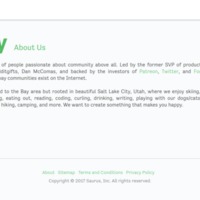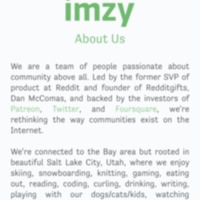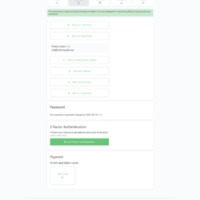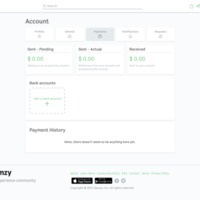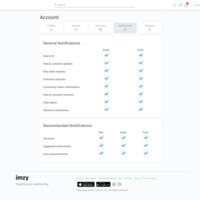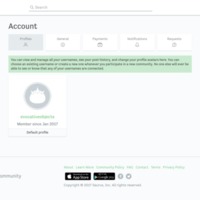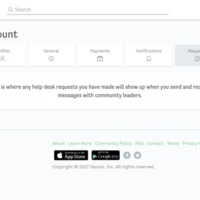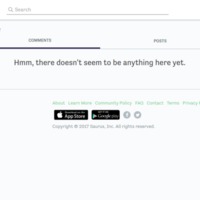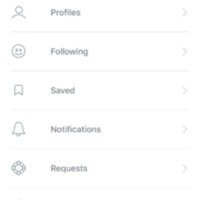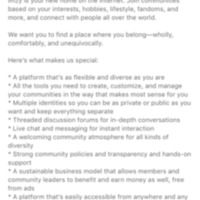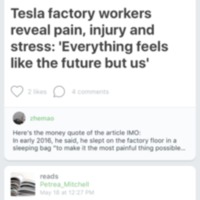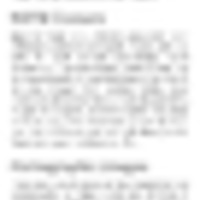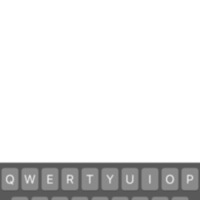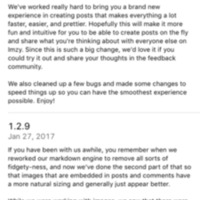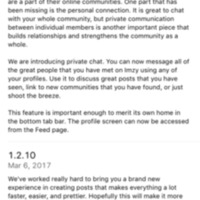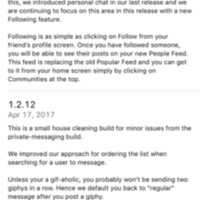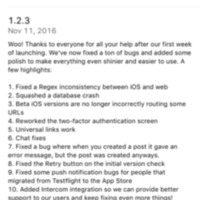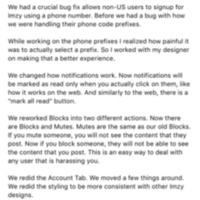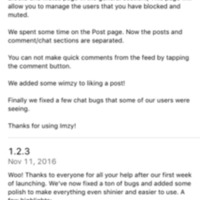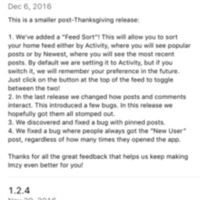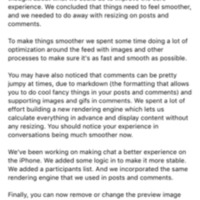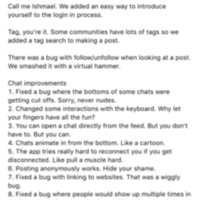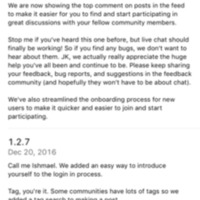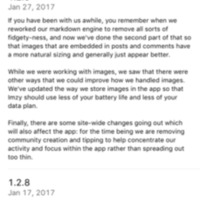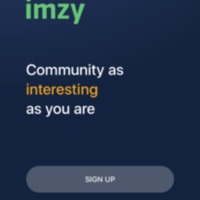Browse Items (93 total)
- Collection: Imzy
Imzy | About
Tags: about, commercial, Imzy, social networking sites
Imzy | About Page
Tags: commercial, Imzy, social networking site
Imzy | Account | General
Tags: account, commercial, Imzy, page tour, social networking sites
Imzy | Account | My Payments
Tags: account, commercial, Imzy, merchandise, page tour, social networking sites
Imzy | Account | Notifications
Tags: account, activity, commercial, Imzy, page tour, social networking sites
Imzy | Account | Profile
Tags: account, commercial, Imzy, page tour, profile, social networking sites
Imzy | Account | Requests
Tags: account, commercial, Imzy, page tour, social networking sites
Imzy | Account | Saved
Tags: account, commercial, Imzy, page tour, social networking sites
Imzy | Account Settings
Tags: commercial, Imzy, social networking site
Imzy | App Description
Tags: commercial, Imzy, social networking site
Imzy | App Home Page
Tags: commercial, Imzy, social networking site
Imzy | App Policies
Tags: commercial, Imzy, social networking site
Imzy | App Search
Tags: commercial, Imzy, social networking site
Imzy | App Version History 1.2.11
Tags: commercial, Imzy, social networking site
Imzy | App Version History 1.2.12/13
Tags: commercial, Imzy, social networking site
Imzy | App Version History 1.2.3
Tags: commercial, Imzy, social networking site
Imzy | App Version History 1.2.4
Tags: commercial, Imzy, social networking site
Imzy | App Version History 1.2.4 (2)
Tags: commercial, Imzy, social networking site
Imzy | App Version History 1.2.5
Tags: commercial, Imzy, social networking site
Imzy | App Version History 1.2.6
Tags: commercial, Imzy, social networking site
Imzy | App Version History 1.2.7
Tags: commercial, Imzy, social networking site
Imzy | App Version History 1.2.8
Tags: commercial, Imzy, social networking site
Imzy | App Version History 1.2.9
Tags: commercial, Imzy, social networking site
Imzy | App Welcome Page
Tags: commercial, Imzy, register, social networking site