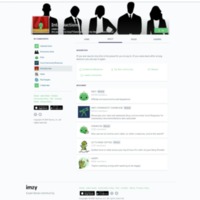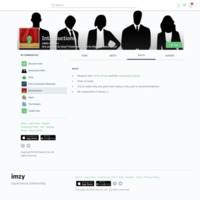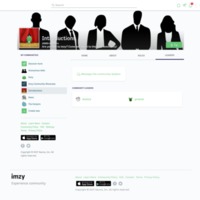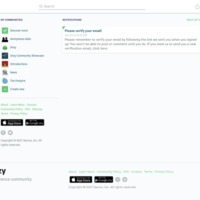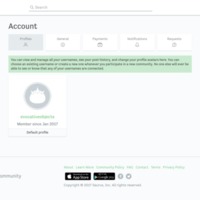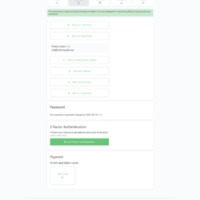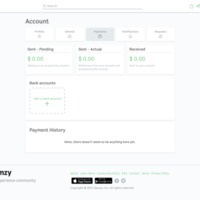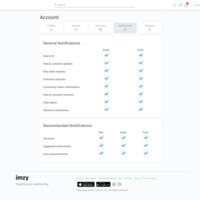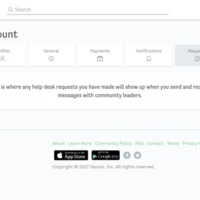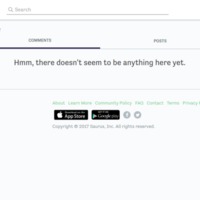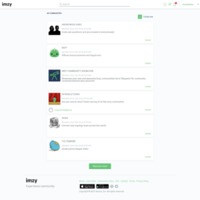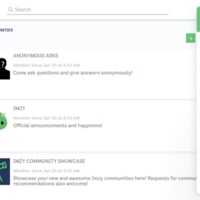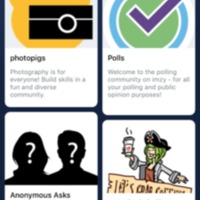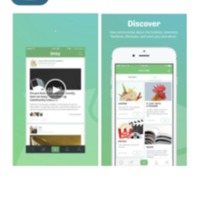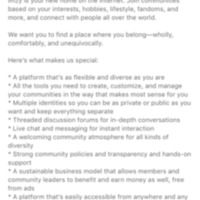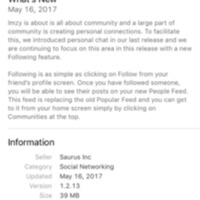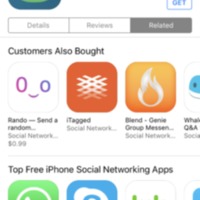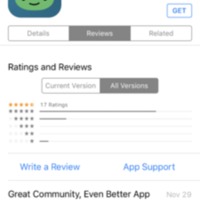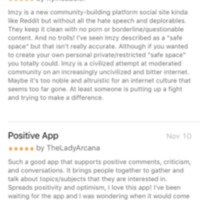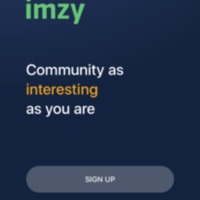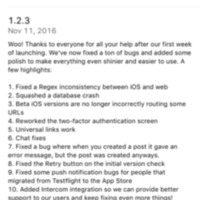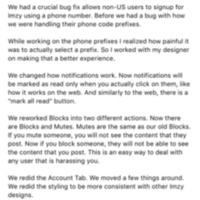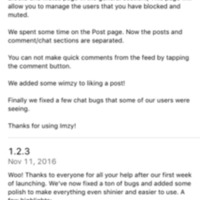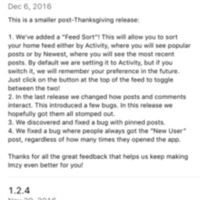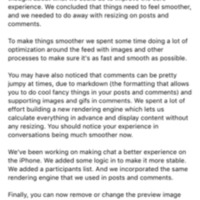Browse Items (93 total)
- Collection: Imzy
Imzy | Introductions | About
Tags: about, commercial, forum, Imzy, page tour, social networking sites
Imzy | Introduction | Rules
Tags: commercial, forum, Imzy, page tour, social networking sites
Imzy | Introduction | Leaders
Tags: commercial, Imzy, page tour, social networking sites
Imzy | Notifications
Tags: commercial, Imzy, message, social networking sites
Imzy | Account | Profile
Tags: account, commercial, Imzy, page tour, profile, social networking sites
Imzy | Account | General
Tags: account, commercial, Imzy, page tour, social networking sites
Imzy | Account | My Payments
Tags: account, commercial, Imzy, merchandise, page tour, social networking sites
Imzy | Account | Notifications
Tags: account, activity, commercial, Imzy, page tour, social networking sites
Imzy | Account | Requests
Tags: account, commercial, Imzy, page tour, social networking sites
Imzy | Account | Saved
Tags: account, commercial, Imzy, page tour, social networking sites
Imzy | Membership | My Communities
Tags: commercial, Imzy, members, social networking sites
Imzy | Membership | Chat
Tags: commercial, contact, Imzy, members, social networking sites
Imzy | Join Communities | Mobile
Tags: commercial, Imzy, register, social networking sites
Imzy: Mobile App
Tags: commercial, Imzy, social networking sites
Imzy | App Description
Tags: commercial, Imzy, social networking site
Imzy | What’s New? (App)
Tags: commercial, Imzy, social networking site
Imzy | Related Apps
Tags: commercial, Imzy, social networking site
Imzy | Reviews Pt. 1
Tags: commercial, Imzy, social networking site
Imzy | Reviews Pt. 2
Tags: commercial, Imzy, social networking site
Imzy | App Welcome Page
Tags: commercial, Imzy, register, social networking site
Imzy | App Version History 1.2.3
Tags: commercial, Imzy, social networking site
Imzy | App Version History 1.2.4
Tags: commercial, Imzy, social networking site
Imzy | App Version History 1.2.4 (2)
Tags: commercial, Imzy, social networking site
Imzy | App Version History 1.2.5
Tags: commercial, Imzy, social networking site
Imzy | App Version History 1.2.6
Tags: commercial, Imzy, social networking site