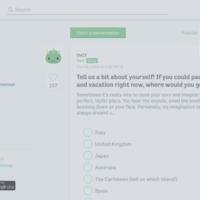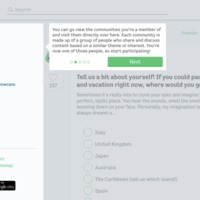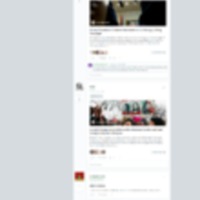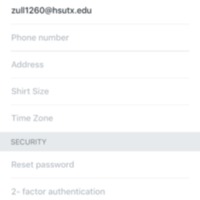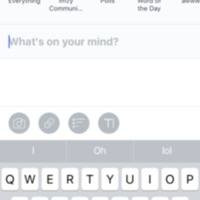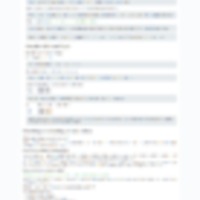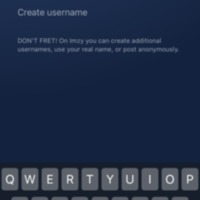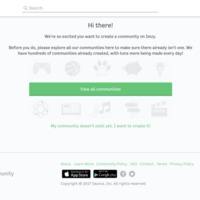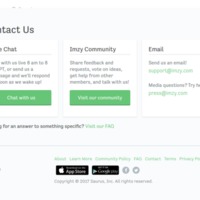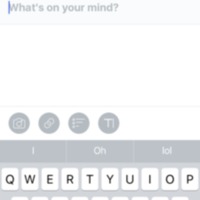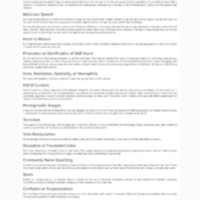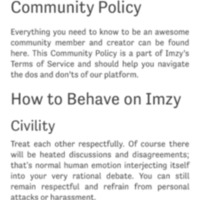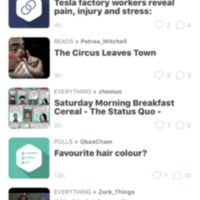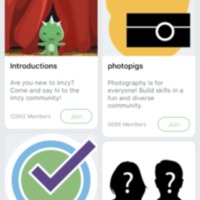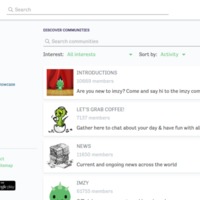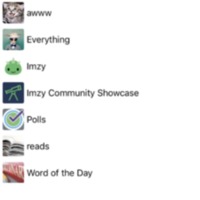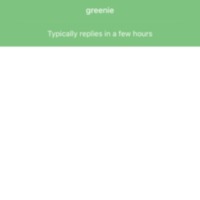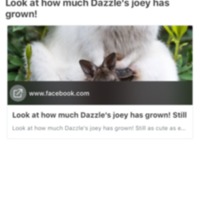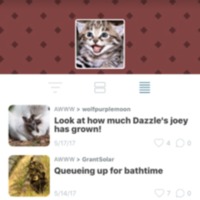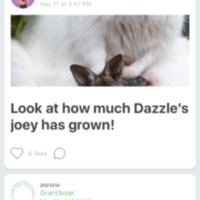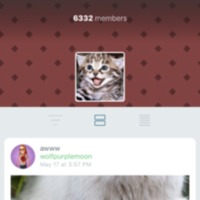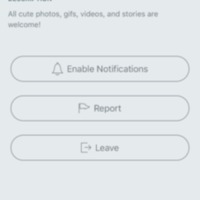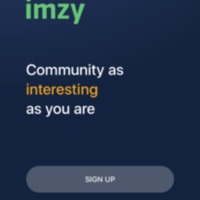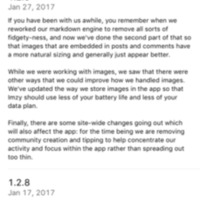Browse Items (933 total)
Imzy | Home Feed Tour 3
Tags: commercial, home page, Imzy, page tour, social networking sites
Imzy | Home Feed Tour 2
Tags: commercial, home page, Imzy, page tour, social networking sites
Imzy | Home Feed Tour 1
Tags: commercial, home page, Imzy, page tour, social networking sites
Imzy | General Settings
Tags: commercial, Imzy, social networking site
Imzy | General Post
Tags: commercial, Imzy, social networking site
Imzy | FAQs
Tags: commercial, Imzy, social networking site
Imzy | FAQ
Tags: commercial, FAQ, Imzy, social networking sites
Imzy | Create User Name Page
Tags: commercial, Imzy, register, social networking site
Imzy | Create a Community
Tags: commercial, forum, groups, Imzy, social networking sites
Imzy | Contact
Tags: commercial, contact, Imzy, social networking sites
Imzy | Community Post
Tags: commercial, Imzy, social networking site
Imzy | Community Policy
Imzy | Community Policy
Tags: commercial, Imzy, social networking site
Imzy | Community Home Page List Format
Tags: commercial, Imzy, social networking site
Imzy | Communities-All
Tags: commercial, Imzy, social networking site
Imzy | Communities
Tags: commercial, forum, groups, Imzy, social networking sites
Imzy | Communities
Tags: commercial, Imzy, social networking site
Imzy | Chat Page
Tags: commercial, Imzy, social networking site
Imzy | Awww Community Story Example
Tags: commercial, Imzy, social networking site
Imzy | Awww Community Home Page List Form
Tags: commercial, Imzy, social networking site
Imzy | Awww Community Home Page Cont
Tags: commercial, Imzy, social networking site
Imzy | Awww Community Home Page
Tags: commercial, Imzy, social networking site
Imzy | Awww Community About
Tags: commercial, Imzy, social networking site
Imzy | App Welcome Page
Tags: commercial, Imzy, register, social networking site
Imzy | App Version History 1.2.9
Tags: commercial, Imzy, social networking site