Browse Items (933 total)
Seen.is | General Settings
Tags: commercial, Iceland, Seen.is, settings, social networking sites
Seen.is | Groups
Tags: commercial, groups, Iceland, Seen.is, social networking sites
Seen.is | Help and Support Forum
Tags: commercial, forum, Iceland, Seen.is, social networking sites
Seen.is | Individual Video
Tags: commercial, Iceland, Seen.is, social networking sites, video
Seen.is | Member Home
Tags: commercial, home page, Iceland, Seen.is, social networking sites
Seen.is | Music
Tags: commercial, Iceland, music, Seen.is, social networking sites
Seen.is | Networks Settings
Tags: commercial, Iceland, Seen.is, social networking sites
Seen.is | Notification Settings
Tags: commercial, Iceland, Seen.is, settings, social networking sites
Seen.is | Polls
Tags: commercial, Iceland, Seen.is, social networking sites
Seen.is | Privacy Settings
Tags: commercial, Iceland, Seen.is, settings, social networking sites
Seen.is | Profile
Tags: commercial, Iceland, Seen.is, social networking sites
Seen.is | Signup 1
Tags: commercial, Iceland, register, Seen.is, social networking sites
Seen.is | Signup2
Tags: commercial, Iceland, register, Seen.is, social networking sites
Seen.is | Upload Music
Tags: commercial, Iceland, music, Seen.is, social networking sites
Seen.is | Videos
Tags: commercial, Iceland, Seen.is, social networking sites, video
Sone | Create
Tags: dark web, Freenet, microblogs, Sone
Sone | Known Sones
Tags: dark web, Freenet, microblogs, Sone
Sone | Options
Tags: dark web, Freenet, microblogs, Sone
Sone | Your Sone
Tags: dark web, Freenet, microblogs, Sone

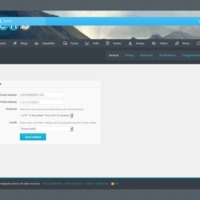
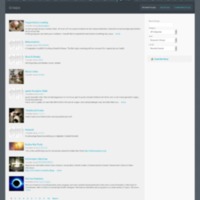
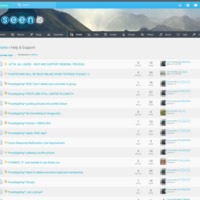
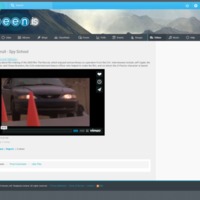
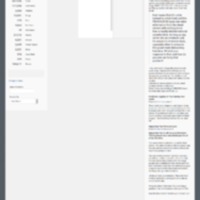
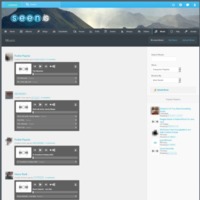
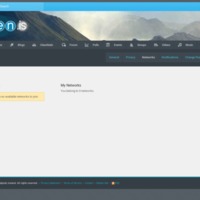
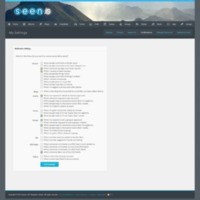
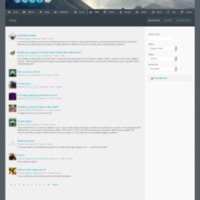
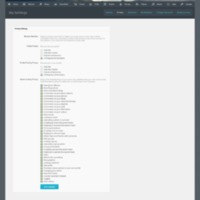
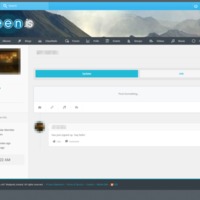
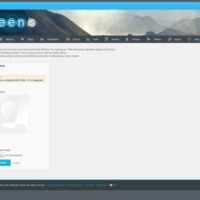
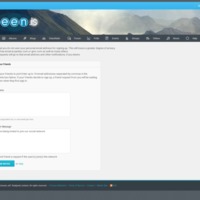
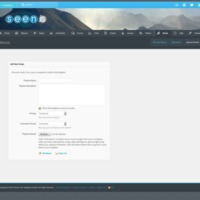
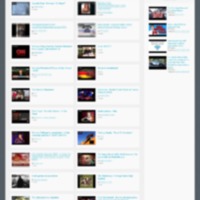
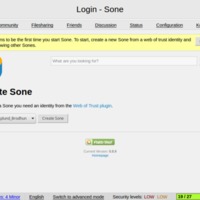
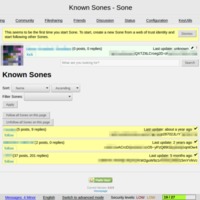
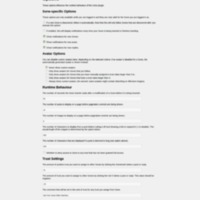
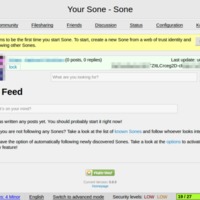
![joindiasporaActivity[1].png joindiasporaActivity[1].png](https://socialmediaalternatives.org/archive/files/square_thumbnails/cb19c6e929d9a6b6516508963593207b.jpg)
![joindiasporaContacts[1].png joindiasporaContacts[1].png](https://socialmediaalternatives.org/archive/files/square_thumbnails/b4f17b8b75c09d510f88df8e693908b5.jpg)
![joindiasporaConversations[1].png joindiasporaConversations[1].png](https://socialmediaalternatives.org/archive/files/square_thumbnails/290ce82271c43a1324e56444a43fb073.jpg)
![joindiasporaHelp[1].png joindiasporaHelp[1].png](https://socialmediaalternatives.org/archive/files/square_thumbnails/a07367699bcd206bd07aedb9dfbea770.jpg)
![joindiasporaHome[1].png joindiasporaHome[1].png](https://socialmediaalternatives.org/archive/files/square_thumbnails/4f16f3f45f358e35b3f78d95cd3a97c3.jpg)
![joindiasporaLogin[1].png joindiasporaLogin[1].png](https://socialmediaalternatives.org/archive/files/square_thumbnails/cf9acbd6cbfd49f5502d4cb3f0f7787b.jpg)